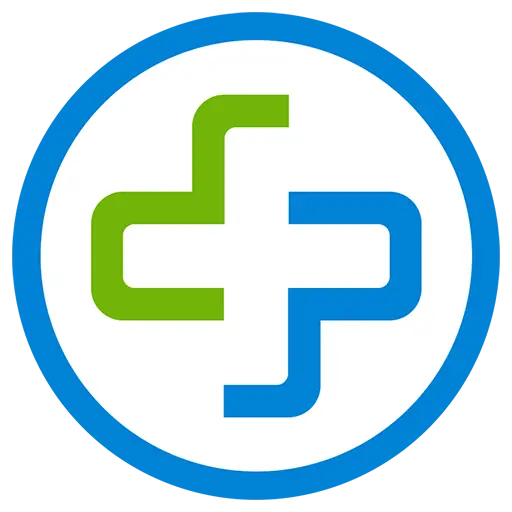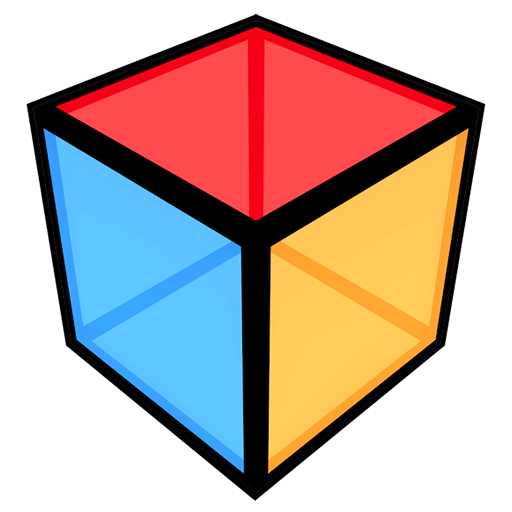You haven't signed in yet, you can have a better experience after signing in
 USB Redirector 6 USB Device Sharing Management Software
USB Redirector 6 USB Device Sharing Management Software

Activity Rules
1、Activity time:{{ info.groupon.start_at }} ~ {{ info.groupon.end_at }}。
2、Validity period of the Group Buying:{{ info.groupon.expire_days * 24 }} hours。
3、Number of Group Buying:{{ info.groupon.need_count }}x。
Please Pay Attention
1、Teamwork process: Join/initiate a Group Buying and make a successful payment - Within the validity period, the number of team members meets the activity requirements - Group Buying succeeded!
2、If the number of participants cannot be met within the valid period, the group will fail, and the paid amount will be refunded in the original way.
3、The number of people required and the time of the event may vary among different products. Please pay attention to the rules of the event.

USB Redirector 6 USB Device Sharing Management Software


USB Forwarder - A powerful solution for remote USB devices.
This software product allows remote use of shared USB devices via LAN, WLAN or Internet, just like they are directly connected to your computer!
The USB redirection controller can quickly solve your remote USB needs! It can serve as both a USB server and a USB client, as well as having a separate lightweight free client available. The USB redirection device communicates using a regular TCP/IP connection.
characteristic
- Access USB devices in the Hyper-V virtual machine or any other virtual machine.
- Organize fully functional USB servers for users in company or home networks.
- Use USB devices on computers with damaged or lost USB ports.
- Reposition USB devices between computers in the home network or through the Internet.
- With the help of Linux's USB Forwarder, redirect USB devices between Windows and Linux.
- Restrict physical access to USB devices but make them available for users on the network.
USB Forwarder is used as a backend service
The USB Forwarder program is used as a backend service, which means you don't have to keep the application open all the time. After configuring the program, it can be safely closed. Even if no user logs in or restarts, the USB Forwarder will continue to function. All devices you share will remain in a shared state.
licence
The USB Forwarder is licensed through each USB server. You should purchase a license for each computer that serves as a USB server (i.e. a computer physically connected to a USB device). We offer different types of licenses that allow redirecting different numbers of USB devices simultaneously. The license should be applied to USB servers.
To connect a USB device on a remote computer, you can use our free USB redirects client *.
* USB Redirector The device client is a free USB reseller that connects to shared USB devices. However, connecting USB devices shared by Linux's USB Forwarder requires payment.
system requirements
- Windows XP (SP3 or newer)
- Windows 2003 Server (SP1 or newer)
- Windows Vista
- Windows 2008 Server (including Server Core and Hyper-V Server)
- Windows 7
- Windows 2008 R2 Server (including Server Core and Hyper-V Server)
- Windows 8
- Windows 2012 Server (including Server Core and Hyper-V Server)
- Windows 8.1
- Windows 2012 R2 Server (including Server Core and Hyper-V Server)
- Windows 10
- Windows 2016 Server (including Server Core and Hyper-V Server)
- Windows 2019 Server (including Server Core and Hyper-V Server)

Official website:https://www.incentivespro.com/usb-redirector.html
Download Center:https://usb-redirector.apsgo.cn
Backup Download:N/A
Delivery time:Manual processing
Operating platform:Windows
Interface language:Supports English interface display.
Update instructions:The current version is lifetime valid and supports small version updates and upgrades, such as v6. x
Pre purchase trial:15 days of free trial.
How to receive the goods:After purchase, the activation information will be sent to the email address at the time of placing the order, and the corresponding product activation code can be viewed in the personal center, My Orders.
Number of devices:Can install 1 computer.
Replacing the computer:Uninstall the original computer and activate the new computer.
Activation guidance:To be added.
Special instructions:To be added.
reference material:https://www.incentivespro.com/usb-redirector.html

Any question
{{ app.qa.openQa.Q.title }}
How to use USB Forwarder for Linux in USB Server server mode?
USB Forwarder for Linux can be used in USB server or USB client mode.
Installing USB Forwarder in Linux in USB Server Mode
To install USB Forwarder for Linux in USB server mode on a computer, you should download and extract the installation package, and then execute the following command:
./installer.sh install-server
If you encounter any problems during the installation process, please read our installation troubleshooting guide.
After installation,usbsrvd The daemon should run on your system. To share or unshare USB devices, please useusbsrv Command line utility. All further operations are performed through this utility.
Command line syntax
usbsrv The general command-line syntax for utility programs is:
usbsrv <command>
Among them,<; command> It is one of the following commands:
-s, -share <device> | <deviceid>Share USB devices.
-t, -unshare <device> | <deviceid>Cancel sharing USB devices.
-auto-share on|offEnable or disable automatic sharing mode.
-add-exclusion <device> | <deviceid>Add the specified device to the exclusion list to disable manual and automatic sharing.
-remove-exclusion <device> | <deviceid>Remove the specified device from the exclusion list.
-create-callback <address>:<port>Create a callback to connect to a remote USB client.
-close-callback <address>:<port> | <client> | <clientid> | allClose callback connection to remote USB client.
-remote-auto-connect on|off <client> | <clientid>Enable or disable automatic connection of devices on the specified callback client.
-connect-to <client> <device> | <clientid>-<deviceid>Connect the specified device to the specified client. The client must already be connected to this server.
-disconnect-from <device> | <deviceid> | allDisconnect the specified device from the client.
-l, -list-devicesDisplay a list of all USB devices currently present on the server.
-list-clientsDisplay a list of clients currently connected to the server.
-i, -infoDisplay the current USB server status.
-set-timeout <timeout> <device>Set inactive timeout for USB devices. The timeout value is measured in seconds. Set to zero to disable inactive timeouts.
-set-tcp-port <port>Set the TCP port number used by the server.
The parameters used in the command are as follows:
<deviceid>It is the device ID number, such as-list-devicesAs indicated by the command.
<clientid>It is the client ID number, such as-list-clientsAs indicated by the command.
<device>It is a combination of the following parameters used to identify USB devices:
-deviceid <deviceid>Specific device ID number, such as -list-devicesAs indicated by the command.
-vid <vendorid>USB device supplier ID.
-pid <productid>: USB device product ID.
-serial <serial>: USB device serial number.
-usb-port <port>: USB port number, such as-list-devicesAs indicated by the command.
-device-name "<name>": USB device name, such as-list-devicesAs indicated by the command. The name must be enclosed in double quotation marks.
<client>It is one of the following parameters used to identify clients connected to the server:
-clientid <clientid>Specific client ID number, such as-list-clientsAs indicated by the command.
-client <address>:<port>Remote client address and port number, such as-list-clientsAs indicated by the command.
Get a list of USB devices
To obtain the list of USB devices on the USB server, run the following command:
usbsrv -list-devices
If successful, this command will produce the following output:
user@cyber:~$ usbsrv -list-devices
=================== LIST OF LOCAL USB DEVICES ===================
1: Flash Disk - USB Mass Storage Device
Vid: 0ea0 Pid: 2168 Port: 1-4
Status: plugged
16: USB-Serial Controller C Prolific Technology Inc.
Vid: 067b Pid: 2303 Port: 3-1
Status: plugged, in exclusion list
18: USB Human Interface Device - Mouse
Vid: 1241 Pid: 1166 Port: 2-1
Status: in use by 192.168.1.20
19: FM1083 FORTEMEDIA - Composite USB Device
Vid: 138c Pid: 0001 Port: 2-2
Status: not plugged, shared
===================== ======================= ===================
user@cyber:~$
In USB Forwarder, all USB devices are assigned unique ID numbers that facilitate sharing or unsharing devices, managing settings, and more. The ID number is provided by-list-devicesThe commands display, as shown above, they are located to the left of the device name.
Each USB device displays a status, which can take the following values:
- pluggedThe USB device has been inserted into the computer
- not plugged: The USB device has been shared, but the USB port is not currently plugged in
- initializing: The USB device is preparing to be shared and will soon become shared
- sharedUSB device shared, available for client connection
- in use by <client>The USB device has been shared and connected to the remote client
- in exclusion listUSB devices are in the exclusion list and cannot be shared
Share USB devices
Before USB devices can be redirected, they must be shared. Sharing makes devices available to remote clients.
For example, we will share-list-devicesThe commands listed above“Flash Disk - USB Mass Storage Device”. This can be done through-shareCommand to complete:
usbsrv -share -vid 0ea0 -pid 2168 -usb-port 1-4
If successful, this command will display the following message:
user@cyber:~$ usbsrv -share -vid 0ea0 -pid 2168 -usb-port 1-4
====================== OPERATION SUCCESSFUL =====================
USB device has been shared
===================== ======================= ===================
user@cyber:~$
Please note that! If you plug this device into another USB port, the port number will change and the USB Forwarder will treat it as another device. For devices with serial numbers, this is not a problem as these devices will be correctly identified on any USB port.
Alternatively, it can be used-shareThe abbreviated form of the command and device sharing through ID:
usbsrv -share 1
If successful, this command will display the following message:
user@cyber:~$ usbsrv -share 1
====================== OPERATION SUCCESSFUL =====================
USB device has been shared
===================== ======================= ===================
user@cyber:~$
When a USB device is shared, it will remain in a shared state even after restarting. Shared devices are inaccessible on the local system because they are retrieved by the USB Forwarder to make them available for remote clients to use. To cancel the shared device, please use-unshareCommand.
Cancel sharing USB devices
To cancel the sharing of the items listed in the screenshot above“USB Human Interface Device - Mouse”You need to run:
usbsrv -unshare -vid 1241 -pid 1166 -usb-port 2-1
If successful, this command will display the following message:
user@cyber:~$ usbsrv -unshare -vid 1241 -pid 1166 -usb-port 2-1
====================== OPERATION SUCCESSFUL =====================
USB device has been unshared
===================== ======================= ===================
user@cyber:~$
To cancel sharing the same device through ID, run the following command:
usbsrv -unshare 18
If successful, this command will display the following message:
user@cyber:~$ usbsrv -unshare 18
====================== OPERATION SUCCESSFUL =====================
USB device has been unshared
===================== ======================= ===================
user@cyber:~$
Change the TCP port number used by the USB Forwarder
By default, the USB Forwarder accepts connection requests from clients32032 On the TCP port. To change the port number, you can run:
usbsrv -set-tcp-port <port number>
- The article is translated from official documents, please refer to the official version for details:https://www.incentivespro.com/usb-server-usage.html