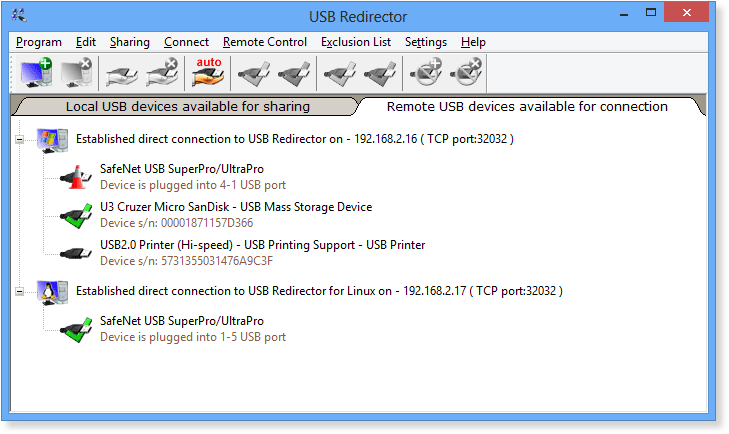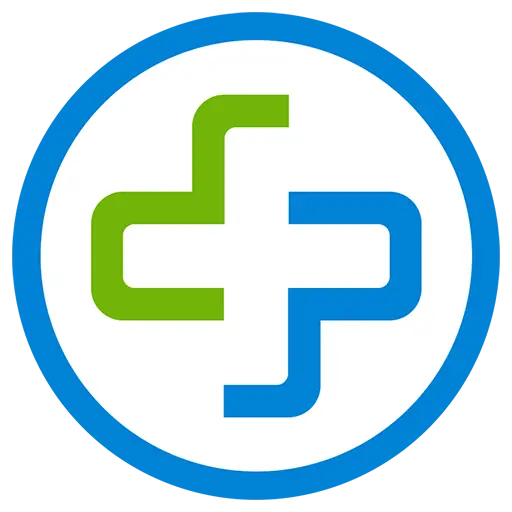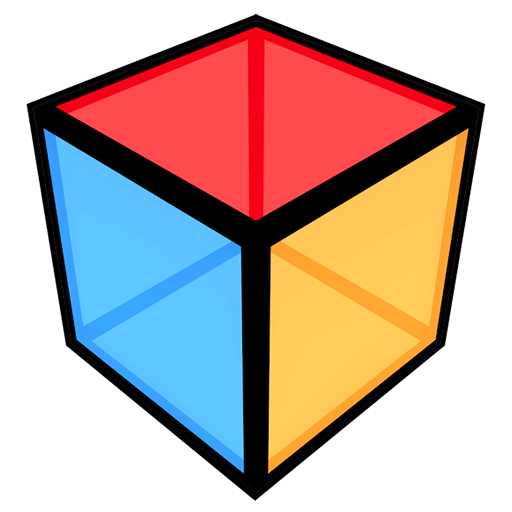You haven't signed in yet, you can have a better experience after signing in
 USB Redirector 6 USB Device Sharing Management Software
USB Redirector 6 USB Device Sharing Management Software

Activity Rules
1、Activity time:{{ info.groupon.start_at }} ~ {{ info.groupon.end_at }}。
2、Validity period of the Group Buying:{{ info.groupon.expire_days * 24 }} hours。
3、Number of Group Buying:{{ info.groupon.need_count }}x。
Please Pay Attention
1、Teamwork process: Join/initiate a Group Buying and make a successful payment - Within the validity period, the number of team members meets the activity requirements - Group Buying succeeded!
2、If the number of participants cannot be met within the valid period, the group will fail, and the paid amount will be refunded in the original way.
3、The number of people required and the time of the event may vary among different products. Please pay attention to the rules of the event.

USB Redirector 6 USB Device Sharing Management Software


USB Forwarder - A powerful solution for remote USB devices.
This software product allows remote use of shared USB devices via LAN, WLAN or Internet, just like they are directly connected to your computer!
The USB redirection controller can quickly solve your remote USB needs! It can serve as both a USB server and a USB client, as well as having a separate lightweight free client available. The USB redirection device communicates using a regular TCP/IP connection.
characteristic
- Access USB devices in the Hyper-V virtual machine or any other virtual machine.
- Organize fully functional USB servers for users in company or home networks.
- Use USB devices on computers with damaged or lost USB ports.
- Reposition USB devices between computers in the home network or through the Internet.
- With the help of Linux's USB Forwarder, redirect USB devices between Windows and Linux.
- Restrict physical access to USB devices but make them available for users on the network.
USB Forwarder is used as a backend service
The USB Forwarder program is used as a backend service, which means you don't have to keep the application open all the time. After configuring the program, it can be safely closed. Even if no user logs in or restarts, the USB Forwarder will continue to function. All devices you share will remain in a shared state.
licence
The USB Forwarder is licensed through each USB server. You should purchase a license for each computer that serves as a USB server (i.e. a computer physically connected to a USB device). We offer different types of licenses that allow redirecting different numbers of USB devices simultaneously. The license should be applied to USB servers.
To connect a USB device on a remote computer, you can use our free USB redirects client *.
* USB Redirector The device client is a free USB reseller that connects to shared USB devices. However, connecting USB devices shared by Linux's USB Forwarder requires payment.
system requirements
- Windows XP (SP3 or newer)
- Windows 2003 Server (SP1 or newer)
- Windows Vista
- Windows 2008 Server (including Server Core and Hyper-V Server)
- Windows 7
- Windows 2008 R2 Server (including Server Core and Hyper-V Server)
- Windows 8
- Windows 2012 Server (including Server Core and Hyper-V Server)
- Windows 8.1
- Windows 2012 R2 Server (including Server Core and Hyper-V Server)
- Windows 10
- Windows 2016 Server (including Server Core and Hyper-V Server)
- Windows 2019 Server (including Server Core and Hyper-V Server)

Official website:https://www.incentivespro.com/usb-redirector.html
Download Center:https://usb-redirector.apsgo.cn
Backup Download:N/A
Delivery time:Manual processing
Operating platform:Windows
Interface language:Supports English interface display.
Update instructions:The current version is lifetime valid and supports small version updates and upgrades, such as v6. x
Pre purchase trial:15 days of free trial.
How to receive the goods:After purchase, the activation information will be sent to the email address at the time of placing the order, and the corresponding product activation code can be viewed in the personal center, My Orders.
Number of devices:Can install 1 computer.
Replacing the computer:Uninstall the original computer and activate the new computer.
Activation guidance:To be added.
Special instructions:To be added.
reference material:https://www.incentivespro.com/usb-redirector.html

Any question
{{ app.qa.openQa.Q.title }}
What are the user interface functions of the USB Forwarder main window?
Start After USB Forwarder, you can see its main window. This window contains two tabs where you can view local and remote USB devices.
Tab 1: Shareable Local USB Devices
On the first tab called 'Shareable Local USB Devices', you can see all USB devices physically plugged into the computer. You can redirect these devices through your local network or the internet.
Each USB device has a name and an icon, with the device status displayed next to it. According to the status, you can use this device to perform different operations. For detailed information, please refer to USB device statusHelp section. You can useOn the toolbarCorresponding Program Menu Share, unshare, or perform other actions on items or buttons with the device. To get more information about USB devices, simply double-click it to open USB device properties;Window.
In addition, the Local tab also displays a list of USB clients connected to the computer. You can view the client's hostname, IP address, and the USB device they are using.
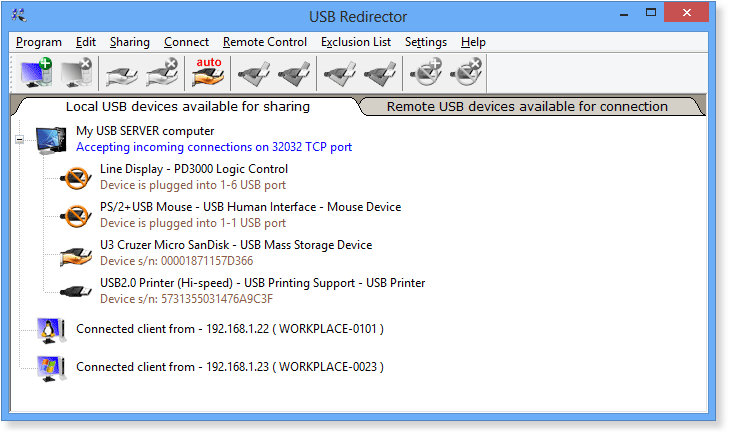
Tab 2: Connectable Remote USB Devices
On the second tab, called 'Remote USB Devices Available for Connection', you can see a list of remote computers currently connected or attempting to connect. After establishing the connection, you can see a list of shared USB devices available (or currently unavailable) for connecting from a remote computer.
Each USB device displayed in this window has its own status, which determines what operations you can perform with this device. You can useOn the toolbarCorresponding Program Menu Use items or buttons to connect, disconnect devices, or perform other operations. In this window, each device has its own description that is exactly the same as the one actually inserted and shared on the computer.