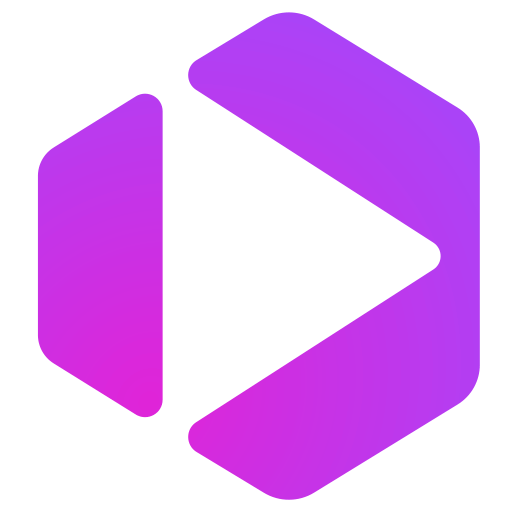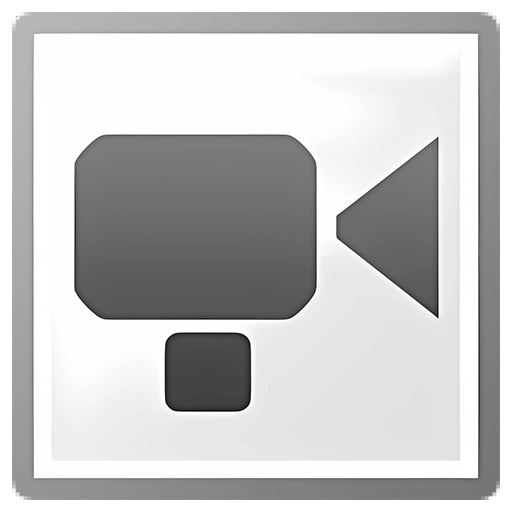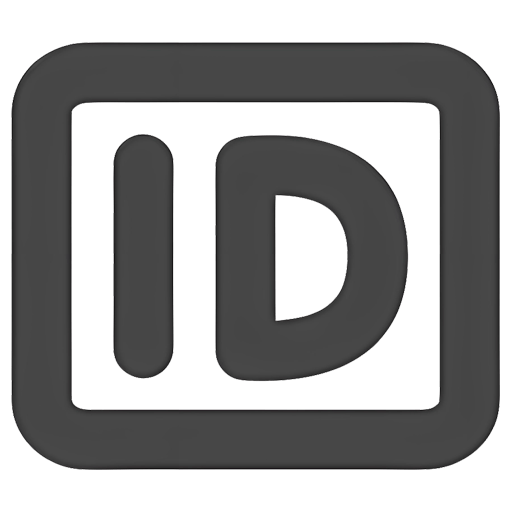You haven't signed in yet, you can have a better experience after signing in
 USB Redirector 6 USB Device Sharing Management Software
USB Redirector 6 USB Device Sharing Management Software

Activity Rules
1、Activity time:{{ info.groupon.start_at }} ~ {{ info.groupon.end_at }}。
1、Activity time:售完为止。
2、Validity period of the Group Buying:{{ info.groupon.expire_days * 24 }} hours。
3、Number of Group Buying:{{ info.groupon.need_count }}x。
Please Pay Attention
1、Teamwork process: Join/initiate a Group Buying and make a successful payment - Within the validity period, the number of team members meets the activity requirements - Group Buying succeeded!
2、If the number of participants cannot be met within the valid period, the group will fail, and the paid amount will be refunded in the original way.
3、The number of people required and the time of the event may vary among different products. Please pay attention to the rules of the event.
USB Forwarder - A powerful solution for remote USB devices.
This software product allows remote use of shared USB devices via LAN, WLAN or Internet, just like they are directly connected to your computer!
The USB redirection controller can quickly solve your remote USB needs! It can serve as both a USB server and a USB client, as well as having a separate lightweight free client available. The USB redirection device communicates using a regular TCP/IP connection.
characteristic
- Access USB devices in the Hyper-V virtual machine or any other virtual machine.
- Organize fully functional USB servers for users in company or home networks.
- Use USB devices on computers with damaged or lost USB ports.
- Reposition USB devices between computers in the home network or through the Internet.
- With the help of Linux's USB Forwarder, redirect USB devices between Windows and Linux.
- Restrict physical access to USB devices but make them available for users on the network.
USB Forwarder is used as a backend service
The USB Forwarder program is used as a backend service, which means you don't have to keep the application open all the time. After configuring the program, it can be safely closed. Even if no user logs in or restarts, the USB Forwarder will continue to function. All devices you share will remain in a shared state.
licence
The USB Forwarder is licensed through each USB server. You should purchase a license for each computer that serves as a USB server (i.e. a computer physically connected to a USB device). We offer different types of licenses that allow redirecting different numbers of USB devices simultaneously. The license should be applied to USB servers.
To connect a USB device on a remote computer, you can use our free USB redirects client *.
* USB Redirector The device client is a free USB reseller that connects to shared USB devices. However, connecting USB devices shared by Linux's USB Forwarder requires payment.
system requirements
- Windows XP (SP3 or newer)
- Windows 2003 Server (SP1 or newer)
- Windows Vista
- Windows 2008 Server (including Server Core and Hyper-V Server)
- Windows 7
- Windows 2008 R2 Server (including Server Core and Hyper-V Server)
- Windows 8
- Windows 2012 Server (including Server Core and Hyper-V Server)
- Windows 8.1
- Windows 2012 R2 Server (including Server Core and Hyper-V Server)
- Windows 10
- Windows 2016 Server (including Server Core and Hyper-V Server)
- Windows 2019 Server (including Server Core and Hyper-V Server)

Official website:https://www.incentivespro.com/usb-redirector.html
Download Center:https://usb-redirector.apsgo.cn
Backup Download:N/A
Delivery time:Manual processing
Operating platform:Windows
Interface language:Supports English interface display.
Update instructions:The current version is lifetime valid and supports small version updates and upgrades, such as v6. x
Pre purchase trial:15 days of free trial.
How to receive the goods:After purchase, the activation information will be sent to the email address at the time of placing the order, and the corresponding product activation code can be viewed in the personal center, My Orders.
Number of devices:Can install 1 computer.
Replacing the computer:Uninstall the original computer and activate the new computer.
Activation guidance:To be added.
Special instructions:To be added.
reference material:https://www.incentivespro.com/usb-redirector.html

Any question
{{ app.qa.openQa.Q.title }}
USB Forwardor USB Device Status Icon Explanation?
Each USB device displayed in the USB Forwarder has its own status icon. The status of a USB device depends on whether it is a local device (on the "Local USB Devices Shareable" tab) or a remote device (on the "Remote USB Devices Connectable" tab). You can check the status by viewing the icon next to the device.
Status icon for local USB devices
 The USB device has been inserted and is available for sharing.
The USB device has been inserted and is available for sharing.
 USB devices are shared and can be used to connect to remote USB clients.
USB devices are shared and can be used to connect to remote USB clients.
 The USB device has been shared but not inserted. This device was previously shared, but is currently not plugged into a USB port. After inserting the device, it can connect to a remote USB client.
The USB device has been shared but not inserted. This device was previously shared, but is currently not plugged into a USB port. After inserting the device, it can connect to a remote USB client.
 The USB device is initializing. The USB debugger attempted to share this device, but initialization has not yet been completed.
The USB device is initializing. The USB debugger attempted to share this device, but initialization has not yet been completed.
 The USB device is currently in use. This device has been connected to a remote USB client.
The USB device is currently in use. This device has been connected to a remote USB client.
 The USB device is in an inactive state. This device has been connected to a remote USB client, but the client has not used the device for some time (for more information, see Features - Inactive Timeout).
The USB device is in an inactive state. This device has been connected to a remote USB client, but the client has not used the device for some time (for more information, see Features - Inactive Timeout).
 The USB device has been inserted into the USB port and is on the exclusion list. This device cannot be shared until it is removed from the exclusion list (see how to remove USB devices from the exclusion list).
The USB device has been inserted into the USB port and is on the exclusion list. This device cannot be shared until it is removed from the exclusion list (see how to remove USB devices from the exclusion list).
 The USB device is in the exclusion list, but it is currently not plugged into a USB port. You will not be able to share this device until it is removed from the exclusion list (see how to remove USB devices from the exclusion list).
The USB device is in the exclusion list, but it is currently not plugged into a USB port. You will not be able to share this device until it is removed from the exclusion list (see how to remove USB devices from the exclusion list).
 Due to device policy settings, USB devices are in the exclusion list. This device cannot be shared, but you can edit the device policy to allow sharing.
Due to device policy settings, USB devices are in the exclusion list. This device cannot be shared, but you can edit the device policy to allow sharing.
Status icon for remote USB devices
 USB devices are available for connection, and you can connect them to your computer at any time.
USB devices are available for connection, and you can connect them to your computer at any time.
 USB devices are not available for connection. This device is shared on a remote USB server, but it is not actually plugged into it. Once the USB device is inserted, it can be connected.
USB devices are not available for connection. This device is shared on a remote USB server, but it is not actually plugged into it. Once the USB device is inserted, it can be connected.
 Connect a USB device from a remote USB server to your computer.
Connect a USB device from a remote USB server to your computer.
 The USB device is currently in use. This device is shared on a remote USB server and is already being used by another USB client. You can only connect to this device after it has been released by other clients.
The USB device is currently in use. This device is shared on a remote USB server and is already being used by another USB client. You can only connect to this device after it has been released by other clients.
 USB devices are in the exclusion list. This device cannot connect to your computer until you remove it from the exclusion list (see how to remove USB devices from the exclusion list).
USB devices are in the exclusion list. This device cannot connect to your computer until you remove it from the exclusion list (see how to remove USB devices from the exclusion list).
 The USB device is in the exclusion list, but it is not plugged into the USB port of the USB server. This device cannot connect to your computer until you remove it from the exclusion list (see how to remove USB devices from the exclusion list).
The USB device is in the exclusion list, but it is not plugged into the USB port of the USB server. This device cannot connect to your computer until you remove it from the exclusion list (see how to remove USB devices from the exclusion list).
 Due to device policy settings, USB devices are in the exclusion list. This device cannot connect to your computer, but you can edit the device policy to allow connections.
Due to device policy settings, USB devices are in the exclusion list. This device cannot connect to your computer, but you can edit the device policy to allow connections.